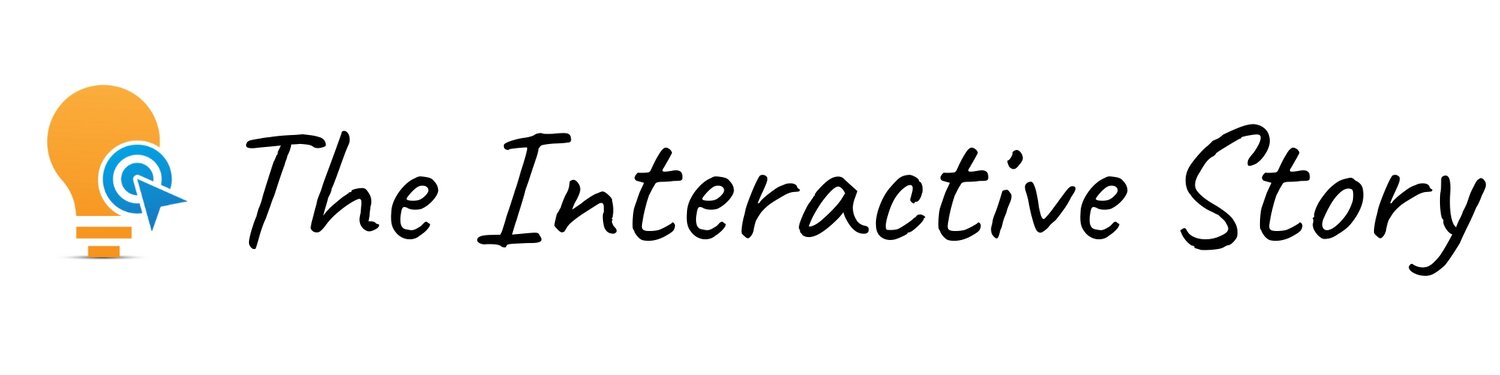7 Branching Scenario Tips for Instructional Designers
What is a Branching Scenario?
Branching scenarios are like a choose-your-own-adventure game that can be used for training purposes. In a branching scenario, the learner is plunged into a real life situation, similar to one they might face at work. They have to make decisions to move the story forward, and the decisions they make impact how the story turns out.
Most of all, branching scenarios can help people change their behavior on the job. That’s because they get the chance to practice and make mistakes in a safe environment. And we all know that one of the best ways to learn is to learn from your mistakes.
Watch Video HERE
This post is NOT sponsored. Some product links are affiliate links which means if you buy something I'll receive a small commission, at no additional cost to you.
Boost your Instructional Design Career with Branching Scenarios
When you discover how to create effective branching scenarios, it can really accelerate your career. This skill helps you stand out from the crowd, because you’re no longer creating traditional eLearning - which is often a long information dump, followed by a quiz.
In this post, I’ll share 7 tips to help you become a more effective branching scenario creator. And be sure to read through to the end, when I’ll share a bonus tip that will help you jumpstart your career and save you hours of time.
If we’re just meeting, my name is Kimberly Goh. I’m a freelance interactive video designer and eLearning expert who specializes in creating branching scenarios for corporate clients.
Let’s dive right into those 7 tips.
Branching Scenarios (7 Tips for Instructional Designers)
Tip 1: Use Action Mapping to Define Decisions
Action Mapping is a strategy developed by master instructional designer, Cathy Moore. This strategy helps you get to the heart of the business problem so you can create training solutions that get real results. With Action Mapping you focus on what people need to DO instead of what they need to KNOW.
I’ve found that holding an Action Mapping session with stakeholders is one of the best ways to come up with meaningful decision points in a branching scenario.
To show you how this works, I’m going to give you a sneak peak into one of the interactive videos featured in my new course “How to Create Powerful Branching Scenarios”. Originally, I developed this video with Vyond animated characters, but here I’ve recreated a short excerpt using designer realistic characters from eLearning Art.
First we’ll play through the interactive video and try out each decision to see what happens next. Then we’ll use this example to illustrate points in the rest of the 7 tips. Many thanks to instructional design expert, Arun Pradhan for allowing me to create a scenario inspired by his work Design for Performance.
In that example, Dave was basically requesting a traditional eLearning course, but wanted to jazz it up with gamification. Ultimately, Jennifer was able to redirect the conversation so they could stay focused on the business problem at hand.
An Action Mapping session will help you determine which decisions the learner needs to make as they go through the story. If you’d like to learn more about Action Mapping, I’ll include some resources in the description below the video.
Tip 2: Keep Decision Screens Simple and Consistent
Decision Screens are a key part of branching scenarios. This is where you present the learner with two or three choices, so they can pause and decide what to do.
Here’s the decision screen we encountered in the demo. Notice the simplicity of the screen layout. I included the character who’s making the decision, a short prompt that says “What Now?” and three choice buttons. The text on each button was very brief, the choices were all realistic, and it wasn’t immediately obvious which choice was the correct answer.
By keeping the decision screen simple, you reduce the learner’s cognitive load. Since the user interface doesn’t have a lot of distracting elements, the learner can focus on the choice they have to make. It also helps to use the same format at every decision point so your project has a consistent look and feel.
Tip 3: Let the Branching Structure be Your Guide
One of the secrets to creating effective branching scenarios is to use a branching structure to guide your design and development.
It’s possible to build a branching scenario without following a branching structure, but I wouldn’t advise it. Imagine what would happen if a construction company tried to build a skyscraper without following an architectural diagram. The resulting skyscraper would probably be unwieldy, unsafe, and very difficult to maintain.
There are many types of branching structures you can follow, ranging from simple to extremely complex. When I created the demo, I followed a branching structure called a simple mastery loop. First you saw an introduction and Dave’s dialogue at the start of the kickoff meeting. Then you encountered Decision 1, where you were presented with three choices. If you made a suboptimal decision, you saw a consequence play out, and then you got to try the decision again. Once you made the best choice, the story continued.
Using a branching structure as a guide can save you a lot of time. You don’t have to keep second guessing yourself, because you can always refer back to the branching structure to see what you should do next.
Get Your FREE Branching Scenario Swipe File
To help you get started, here’s a link to a Free Branching Scenario Swipe File. This swipe file contains three popular branching structures you can use with your own projects. It also contains working examples of each type, plus guidelines to help you decide which structure is the best fit for your project.
Tip 4: How to IncreaseEngagement in eLearning Scenarios
One of the biggest problems instructional designers face these days is keeping learners engaged. Everyone is so used to watching fast-paced, entertaining, high quality videos on streaming services, that it can be hard for training programs to compete. The truth is that some learners are so used to fast-paced animation and video, that static screens can feel a bit boring.
With branching scenarios, you have a number of ways to increase learner engagement. Storytelling techniques, meaningful decisions, and challenging consequences all do a lot to increase learner engagement. But another very effective way to engage the learner is by changing facial expressions, and adding movement and sound.
If you’re using animation software like Vyond, you can easily create characters with built in movement, facial expressions, and lip sync effects. But Vyond can be a bit expensive and the cartoony look might not be a good fit for your project. The good news is you can still achieve an animated effect with still images as long as you choose the right kinds of graphic characters.
To do this, you’ll need graphic characters with a variety of facial expressions and poses. The characters need to be drawn consistently so the changes in their facial expressions will look smooth. Here’s a power tip on how I achieved this animated effect using designer realistic characters from eLearning Art.
As you can see, there are many types of photos and character styles available, but my personal favorite is an illustrated character style called “designer realistic”.
To quickly access the designer realistic characters, I first log into eLearningArt, and I click on the Filter Collection function. I’m going to search specifically for illustrated characters instead of photographic. Then I can specify the style of clothing I want my character to be wearing. In this case, I’ll choose business casual and casual clothing, although I also could choose lab coat, scrubs, or industrial workwear.
Watch Demo Here (starts at 7:20)
I scroll through the characters until I find one that will be a good fit for my scenario. Here’s the character I want. When I click View More, I can see a wide variety of facial expressions, poses, and props. As you can see, these characters have been drawn very consistently which is important when you’re trying to achieve an animated effect.
You can also filter the search so they’re standing at a particular angle. In this case, I’m going to change her angle from facing the camera to looking to one side.
You can download the picture in both PNG format and SVG format. Most of the time, the PNG file works just fine - the character comes with a transparent background so it can be placed into any scenario setting, and resized to fit their surroundings.
This is the quickest way to add characters to your branching scenario and by stringing pictures of the same character together in different poses, you can make it look like they’re moving on the screen.
If you want to customize the graphic, download the SVG file instead. Then you can import it into PowerPoint, convert the image into a shape, and edit it to change the character’s look or even the way they are posed.
Using audio narration can also add another dimension to your branching scenarios. Watch this short clip from the demo without audio and see how it makes you feel. Now watch that same clip with professional voice over added.
The difference is pretty dramatic so it might be worthwhile to invest in audio narration if you want to bring your characters to life.
Tip 5: Beware of creating spaghetti code
In programming, when a developer is undisciplined with their branching statements, the unfortunate result is sometimes called “spaghetti code”. There are go to statements all over the place, and it can be very hard to follow the logic or fix problems later.
When creating branching scenarios, it’s surprisingly easy to fall into this trap. For example, you might think to yourself, “Hey - the poor consequence for decision 2 is the same as decision 1. I’ll just use that consequence again so I don’t have to recreate those slides.”
Or your Subject Matter Expert might say, “If they make a mediocre choice, I think they should have to face decision 2 right away. Can’t we just jump to that decision here?”
Technically, you can jump around like this by using a lot of branching statements and maybe adding variables to keep track of things along the way. But it can get pretty messy.
And before you know it, your branching structure will have devolved into a hot mess of spaghetti code. This kind of logic can be very difficult to follow, and it can also make your scenario hard to maintain in the future.
So as much as possible, try to be disciplined as you create your branching scenario and avoid the Spaghetti Code trap. Your future self will thank you.
Tip 6: Limit each Decision Point to a Maximum of Three Options
Do you know what happens when you offer people too many choices?
Take a look at this exam sheet and check your gut reaction…
If you got an uneasy feeling when you looked at that exam sheet, you’re probably not alone. It looked like there were a lot of choices to make, and too many choices can cause cognitive overload.
It’s not necessary to offer a huge number of choices when creating a branching scenario. In fact, research has shown that it’s optimal to offer 3 choices for multiple choice questions. If we apply that finding to branching scenarios, that means that it’s best to present a maximum of 3 options for each decision.
So in general, I recommend limiting the number of buttons on your decision screen to 3, as we saw in our demo. One button could be the best choice, while the others could be poor or mediocre choices.
This will streamline your workflow and save you a lot of development time later. In some situations, you might even want to limit it to only two options: a best and poor choice.
Of course, you can add more choices if you want. Just be aware that adding too many choices can cause cognitive overload for the learner, and it will increase the time it takes for you to build your branching scenario.
Tip 7: Build up Your Branching Scenario Skills
Like any valuable skill, branching scenario creation takes time, dedication and lots of practice. But here are a few shortcuts to help you get started more quickly:
Number 1: Download the FREE Branching Scenario Swipe file I mentioned earlier. It has three of my favorite branching structures that you can use with your own projects. Plus you’ll get working examples of each type, and guidelines to help you choose the best structure for your projects.
Number 2: Use the Branching Scenario Quickstart Kit to get started with branching scenarios in just 25 minutes. This Quickstart Kit has three video lessons packed with strategies, 6 branching structures, a Development Tools Resource page, and more. This Quickstart Kit is specifically designed for anyone who wants to learn about branching scenarios, but doesn’t have a lot of time.
Number 3: Sign up for my new course “How to Create Powerful Branching Scenarios.” This course is for anyone who wants to accelerate their career in the increasingly crowded field of instructional design. You’ll master a variety of skills including branching scenario fundamentals, scenario optimization strategies, action mapping, performance consulting, storytelling, and scriptwriting. You’ll also gain access to a number of bonus resources, cheat sheets, and a project visualization guide to help you apply your new skills to your own projects.
Branching Scenario Bonus Tip
I do have a bonus tip and it’s a big one…
This is THE secret to creating scenarios that truly engage your audience…