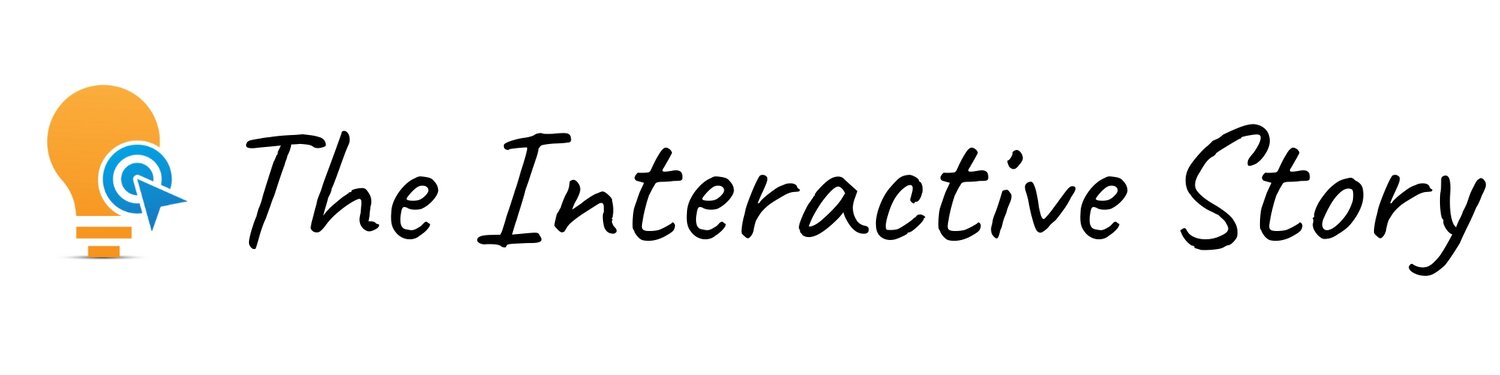Build Branching Scenarios with 7taps Microlearning
Branching and 7taps Microlearning
7taps is an industry-leading, cloud-based tool that lets you quickly create microlearning experiences. The company recently added video uploads and branching capability to their platform, and that opens up a whole new world of opportunities.
In this video, I’ll show you how to use this 7taps branching feature to build short branching scenarios and interactive videos specifically targeted for microlearning projects. I’ll break down exactly how to build a branching scenario in 7Taps, and I’ll also share 3 Best Practices Tips for Microlearning.
Those of you who already familiar with microlearning and the 7taps platform may want to jump ahead to the section called “How to Build Branching Scenarios in 7taps Microlearning.” (video timecode 10:15).
But if you’re new to Microlearning or 7taps, I recommend watching the video from the beginning. I’ll provide a brief introduction to Microlearning and 7taps' basic features before we get into the more advanced skills of branching scenario creation.
This post is NOT sponsored. Some product links are affiliate links which means if you buy something I'll receive a small commission.
What is Microlearning?
In the world of instructional design, microlearning refers to quick, focused, and bite-sized learning experiences. This is not some 2-hour eLearning course, buried somewhere deep inside an LMS.
Instead, microlearning is something you can easily access exactly when you need it, often right in the middle of your workflow. In general, microlearning experiences are 10 minutes or less, although that’s not a hard and fast rule.
Here are a few examples of what microlearning could look like in real life. Maybe it’s a short YouTube video that answers a specific question at your exact moment of need. It also could be an on-the-job support tool that you access by scanning a QR code with your phone.
Microlearning also could be a warm up activity before a live training event, or perhaps a follow up activity that’s sent out after the event is finished.
It might even be a short eLearning scenario or interactive video that primes the audience for a longer, more immersive learning experience - similar to how Netflix shows you a trailer to entice you to watch the main show.
In other words, microlearning isn’t meant to replace good quality, long form, instructional design content. Instead, microlearning can be used to enhance and complement that content.
OK, that’s a quick overview of microlearning. Now let’s talk about 7Taps.
What is 7taps?
7taps is an industry-leading, cloud-based tool that lets you easily create these kinds of microlearning experiences.
7taps is optimized for vertical viewing on mobile phones
All 7taps display in vertical format, similar to Stories you might see in social media. That means they’re optimized for viewing on mobile phones, although they can be easily viewed on desktop computers too. The idea is you simply tap the screen to consume the content.
The best way to visualize this is to see it for yourself. So let me show you how quick it is to build a microlearning experience in 7taps.
Watch the 7taps Tutorial (Basic Features) starting at timestamp 3:05.
Does 7taps Have a Free Trial?
Yes, 7taps has a free trial. You can build a 7taps course, share it, and keep it forever. This is a great option if you simply want to test drive the tool, or perhaps create a 7taps demo to add to your portfolio.
If you want to share more than one 7taps course, you’ll need to upgrade to a paid plan. There’s an inexpensive monthly Starter plan that lets you share an unlimited number of courses. They also have a Pro and Enterprise Plan with even more advanced features.
How 7taps Helps You Build Good Microlearning
7taps has some built-in smart features that encourage you to create good microlearning. For instance, originally I had two bullet points on this card along with the GIF. 7taps automatically sensed that this might impact legibility on some mobile devices, and recommended that I split the text across two separate cards.
7Taps also limits videos and audio clips to 60 seconds to encourage brevity.
And if you try to create too many cards, or too many chapters in a single course, 7Taps will let you know. These constraints can be a good thing, because they force you to prioritize what’s most important and leave the rest on the cutting room floor.
3 Microlearning Best Practice Tips
Tip 1: Evaluate if Microlearning is a Good Fit for Your Project
Microlearning can be very useful, but not every project is a good fit for a microlearning approach. In particular, it’s not a good idea to chop up a two hour eLearning course into 5 minute chunks, and then dump those chunks into 7Taps, just so you can say you’ve created microlearning.
Some projects, especially those that involve complex technical training, or a lot of detailed graphics, are probably best deployed as a more traditional long form eLearning course. People need time to study these subjects in depth, and there are often many accompanying graphics and charts that might need to be studied too.
That kind of detailed material is probably best viewed on a desktop computer, rather than in vertical format on a mobile phone.
So if you find you’re continually hitting those card and chapter limits, or if your SME insists that you must squeeze a huge amount of information into your 7Taps, you might want to rethink if your project really is a good fit for microlearning.
One solution might be to leave the original long form content in place, and just create a 7Taps that acts like a trailer to encourage people to watch the longer content. When we get to the branching scenario section of this video, I’ll show you an example of how I did just that.
Tip 2: When building microlearning, always begin with the end in mind
Think of how people in your target audience will use your microlearning piece, when and why they might choose to access it, and what you hope they’ll do once they’re finished with it.
In this example, I started with an existing longer form piece of content called the Action Mapping Interactive Video. This animated interactive video was created to help instructional designers get started using Cathy Moore’s Action Mapping methodology, and was inspired by a scenario described in her book Map It.
My original interactive video had 7 decision points, 12 alternate endings, and takes about 17 minutes to play. I developed it by using Vyond animation and Storyline, and while it can be viewed on a mobile phone or desktop, some of the graphics are very detailed and are best viewed in landscape mode.
So obviously, I didn’t want to simply recreate the whole project in 7taps, because it would be hard for an instructional designer to see the graphics in vertical video format.
But let’s say my goal is to create a short interactive video trailer in 7taps to help promote the longer form content. That’s a great application for Microlearning, because it’s quick to produce, easy to share via QR code, and at the end, I can include a link inviting people to check out the full Interactive Video.
Let’s start by playing through the trailer so you can see how it turned out.
Watch the video here (Timestamp 11:16)
Tip 3: For 7taps branching scenarios, offer two choices per decision card
To keep it simple, I only included two choices on each decision screen. Remember, 7taps limits the amount of text you can put on each card, so it’s best to offer only two choices, or maybe three choices at most. If you offer three choices, your branching will get a lot more complicated, so if you’re new to 7taps, I’d recommend starting with two choices max.
7taps Pro and Enterprise Plans (Advanced Features and Benefits)
Branching is an advanced 7taps feature, which is available on the Pro or Enterprise plans.
The advantage of upgrading to the 7taps Pro or Enterprise Plan is that you gain a lot of flexibility and additional features. For instance, you get the ability to add branching links to your cards and you can upload an unlimited number of customized videos.
You’re also able to upload your own graphics, add more AI videos, plus add custom themes and learning paths. You also gain access to advanced analytics and sharing methods. You can learn more about these powerful advanced features through the 7taps link below this video.
10 Steps for Building Branching Scenarios in 7taps
1. Plan to keep it short
2. Prepare your video or graphics for upload (vertical format)
3. Introduce the story and add your first decision point
4. Add branching links for your first decision point
5. Add reflection point cards (to reinforce learning)
6. Add buffer cards (optional)
7. Add “Why did this happen?” links (optional)
8. Allow the learner to redo their decisions
9. Add more decision points
10. Add Call to Action (CTA) card
Watch this video for details (start at timcode 16:40)
Microlearning Bonus Tip:
Whenever you’re creating a branching scenario, use a branching structure as your guide
When I created this branching scenario in 7taps, I followed a popular branching structure called Mastery Loop with Alternate Endings as a guide. Then I modified the structure by adding the “Why did this happen” links so I could show how that worked in this demo.
There are an almost infinite number of branching structures to choose from, and some of them can become incredibly complex. That’s why I created this Branching Structure Swipe File - I wanted to have a simple format to follow whenever I created a branching scenario.
The Branching Structure Swipe File is meant to be very flexible - it isn’t specifically tied to 7taps or any other development tool. Instead, it includes three of the most popular Branching Structures as well as some important strategies to keep in mind anytime you’re building branching scenarios.
Click here to download this FREE Branching Structure Swipe File